How to Run Competitor-Focused Campaigns on Paid Search
-
DESCRIPTION
Appear when customers and prospects are searching for your competitors on Google with this playbook.
-
CHANNEL
Google Ads
-
OBJECTIVE
Pipeline Generation
Hey I’m Silvio Perez, Head of Product Innovation at Metadata.
There’s nothing like seeing your competitors bid all over your branded terms.
For better or for worse Google allows this activity to happen.
If you’re not going on the offensive and appearing when customers/prospects are searching for your competition that can be a missed opportunity.
Competitive search can be great for driving awareness and hand raisers.
You’ll just want to make sure the average CPC makes sense before getting started.
Understanding Competitor-Focused Paid Search Campaigns
Competitor-focused paid search campaigns involve bidding on keywords related to your competitors’ brands, allowing your ads to appear when potential customers search for your competition. In the B2B landscape, these campaigns offer a powerful opportunity to capture market share by targeting prospects who are already evaluating solutions in your space.
This strategy connects you with solution-aware prospects at a critical decision-making stage. Rather than educating users about their problems, you’re reaching an audience that understands their needs and is actively comparing options. By appearing alongside your competitors in search results, you position your solution as a viable alternative while expanding your brand’s visibility to a highly qualified audience.
Here’s a quick rundown of how this works.
Video Tutorial
How it works
- Create a list of competitive keywords to target such as “competitor”, “competitor alternatives”, and “competitor pricing”.
- Write ad copy that peaks interest but doesn’t plagiarize your competitors (you want to do this with class).
- Direct prospects/customers researching your competition to a dedicated comparison page showing how your brand compares to competitors.
Research and Planning Phase
Before launching competitor-focused campaigns, you need a solid foundation of research and analysis, essential for enterprise-level B2B campaigns with higher stakes and budgets.
Competitor Identification and Analysis
Start by identifying your main competitors in the paid search landscape. Use the Google Ads Auction Insights report to see who consistently appears alongside your ads. Complement this with competitive intelligence tools like Semrush, SpyFu, or iSpionage for a comprehensive view of their activities.
Keyword and Strategy Analysis
Analyze competitors’ keyword strategies and ad copy patterns. Look for brand name variations, product-specific terms, ad copy themes, and landing page strategies. Use Similarweb to estimate their PPC spend and campaign consistency to understand their investment level and identify opportunities.
Budget and Resource Planning
Allocate a dedicated budget for competitor campaigns separate from your primary paid search efforts. These campaigns often have higher CPCs and require resources for creating competitor-specific landing pages, monitoring, and optimization.
The Playbook
Research and build your competitive keyword list.
Head over to Library → Google Assets → Positive Keywords → Add New Keywords
Enter the desired competitive keywords you’d like to target.
We recommend the following:
- competitor name
- competitor alternatives
- competitor pricing
- competitor reviews
- competitor vs your brand name
For example for us at Metadata, this is what that would look like:
- 6sense
- 6sense alternatives
- 6sense pricing
- 6sense reviews
- 6sense vs metadata
Replace ‘competitor name’ with your competitor.
Repeat for each competitor you’d like to target.
Advanced Keyword Selection and Match Types
Consider using different keyword match types (exact or phrase) to control when your ads appear. Exact match ensures your ads show only when the exact keyword is searched, while phrase match allows for variations. This strategy helps manage your budget effectively and targets the most relevant searches.
Create your paid search budget group (if applicable)
Head over to Campaigns → Budget Groups → Add New Group
How you set your group is completely optional based on your budget and goals.
If you want to guarantee that a certain amount of spend is allocated towards a specific channel then create its own dedicated group as outlined below.
For example:
- Group Name = Paid Search
- Goal = Lead Generation
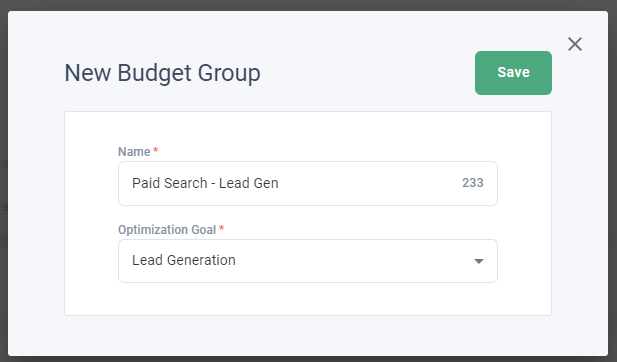
If you don’t mind your budget is shared across different channels that support the same goal create one group as outlined below.
For example:
- Group Name = Demo Request
- Goal = Lead Generation
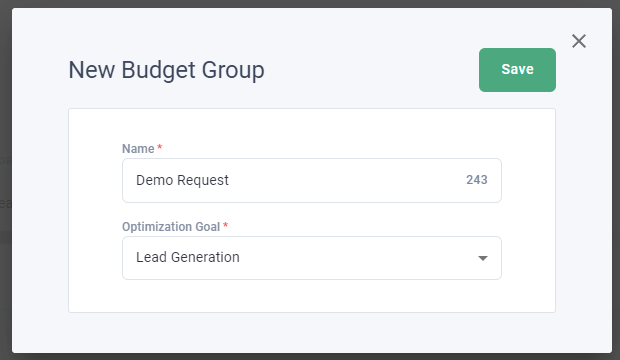
If you already have a group created that you’d like to use then skip this step.
Build your competitive landing page offer you’re driving traffic towards.
Head over to Library → Offers → Add New Offer → Landing Page for Lead Generation
Enter your Landing Page URL (required) and Thank You Page URL (optional).
If you don’t have a thank you page, no worries! Just enter your landing page URL again.
(You’ll still be able to capture leads in Metadata without a Thank You Page URL).
Select ‘Retrieve Form Fields’ and map your fields accordingly.
IMPORTANT: email is the only required field but if the mapping is incorrect can cause lead capture issues.
For more information on creating landing page offers read this article: https://metadatasupport.zendesk.com/hc/en-us/articles/7643598485268-How-to-Create-landing-page-offers
Here’s an example landing page of Metadata vs 6Sense:
https://metadata.io/metadata-vs-6sense
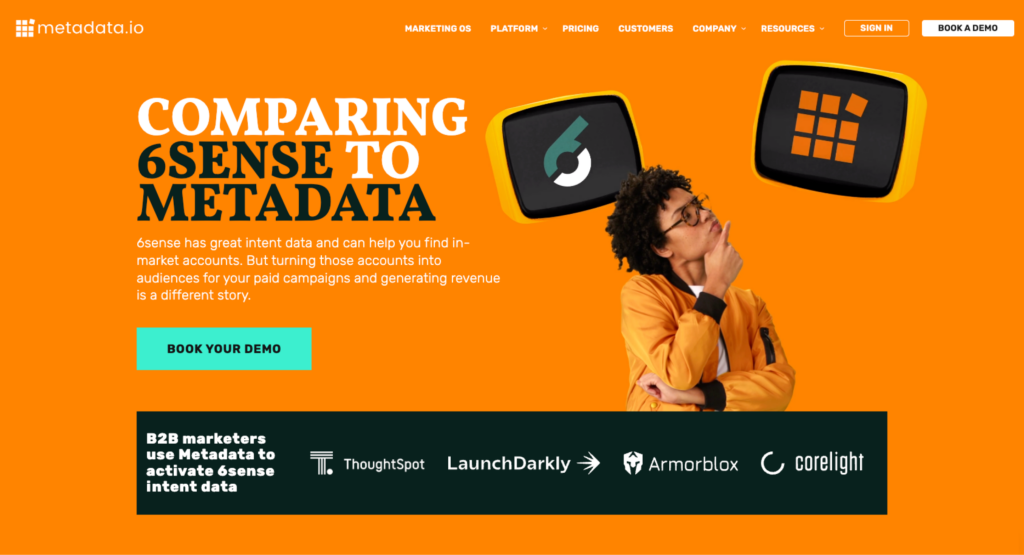
Crafting High-Converting Landing Pages
Your landing pages should address the comparison intent of visitors. Include:
- A feature comparison table highlighting advantages
- Bullet points summarizing key differentiators
- Relevant social proof such as testimonials or case studies
- Clear, comparison-focused calls-to-action
Maintain strong message matching between your ads and landing pages for a seamless experience that builds trust and increases conversion probability.
Write your competitive search ad copy with responsive search ads.
Head over to Library → Ads → Add New Ad → Google Ads
Enter your competitive ad copy for a minimum of 3 headlines and 2 descriptions.
We recommend the following:
- Pin your brand name in position 1 for awareness
- Don’t plagiarize or speak down on competitors
- Focus on highlighting your unique differentiation.
- You can get away with using competitors’ names in your copy but do so at your own discretion.
- Title case the beginning of each letter to help improve CTR, for example:
- Title case = Metadata Is a Marketing Operating System Used By B2B Marketers
- Lower case = Metadata is a marketing operating system used by B2B marketers
- Pin and leverage as many positions as possible to allow Google to rotate your ad copy but also control legibility with pins (if your ad isn’t readable, no one will click).
- 1 RSA (responsive search ad) should suffice as it’s the equivalent of 5 expanded text ads when leveraging all 15 headlines and 4 descriptions.
Here’s an example RSA of Metadata vs 6Sense:
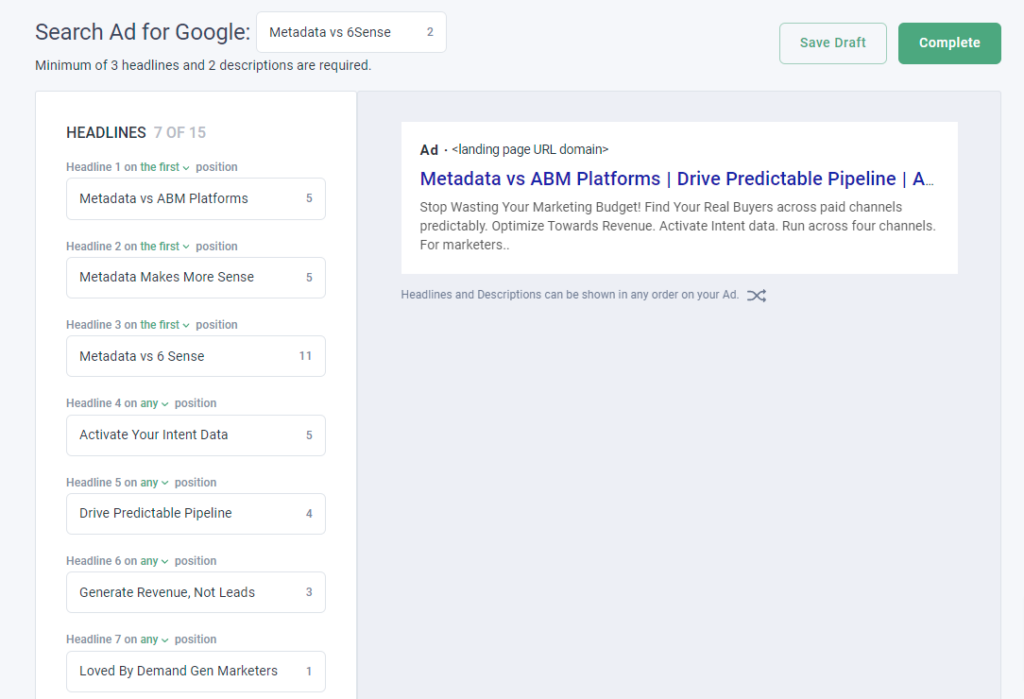
Writing Competitive Ad Copy
Focus on your unique value proposition while staying professional and compliant. Key elements include:
- A compelling headline acknowledging comparison intent
- Benefits that differentiate your solution
- Ad extensions showcasing additional features or social proof
- A clear call-to-action encouraging comparison
Avoid using trademarked terms to prevent legal issues. Focus on emotional and psychological benefits that resonate with your audience’s pain points.
Set up and launch your competitive search campaigns!
Head over to Campaigns → Add New Campaign → Lead Generation
(You can do brand awareness, but we recommend Lead Generation for search campaigns).
Campaign Name:
Enter your campaign name, here’s a simple naming convention you can use:
- Region | Competitor | Channel | Match Type | Offer
- For example: NA | 6Sense | Google Ads | Exact | Demo
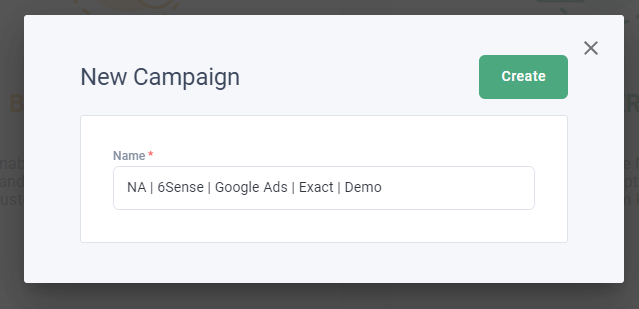
Campaign Ingredients (Keywords/Ads/Offers):
You’ll want to create one campaign per competitor so you can have a strong message match with relevant keywords, ads, and a dedicated landing page.
- Enable Google Ads and select ‘Include Keywords’ to add all the competitive keywords you created in Step 1 (also recommend excluding relevant negative keywords).
- Once you’ve added all your keywords select ‘Add Ad’ and choose your relevant competitive ad copy for this competitor you created in Step 4.
- Finally, once you’ve added all your ads select ‘Add Offer’ and choose your dedicated competitor landing page.
Campaign Settings
- MA List for Leads = 100% optional
- Native Bidding = recommend Maximize Conversions to start (can adjust post-launch)
- Daily Budget Per Experiment = $25-$50/day per experiment
- Location = your target location (example = United States/Canada)
- Keyword Match Type = recommend Exact or Phrase
- Schedule = recommend Monday – Friday (can adjust post-launch if needed)
- Language = recommend one language per campaign (example = English)
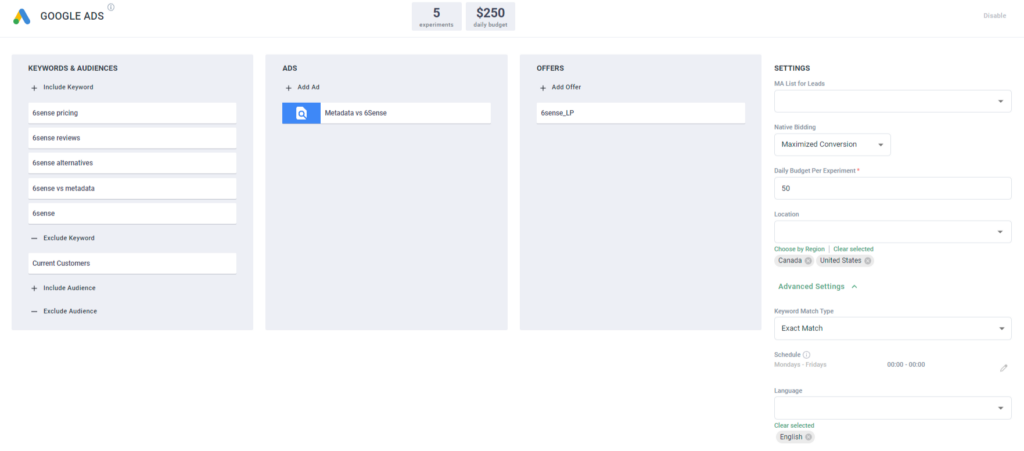
Once you’ve finalized your settings and campaign ingredients, launch your campaign!
P.S: If you want to test your multiple match types just duplicate your original campaign and make those adjustments.
Monitoring and Optimization
After launching your campaigns, it’s crucial to monitor performance and optimize accordingly.
Key Metrics to Track
Track these essential metrics:
- Click-through rates (CTR) compared to regular campaigns
- Conversion rates for competitor-targeted traffic
- Cost per conversion for competitor keywords
- Impression share against competitors
- Return on ad spend (ROAS) for competitor campaigns
Optimization Strategies
Optimize campaigns by:
- Adjusting bids based on keyword performance
- Using automated bidding strategies
- Refining ad copy based on messaging resonance
- Updating landing pages for specific competitor comparisons
- Expanding or contracting keyword lists based on performance
Focus on the quality of traffic and leads generated, rather than just raw numbers. Regularly review your impression share and adjust your strategy accordingly.
Advanced Tips for Competitor Campaigns
Utilize Negative Keywords
Implement negative keywords to prevent your ads from showing on irrelevant searches. This ensures your budget is spent on the most qualified clicks.
Leverage Audience Signals
Set up audience signals using customer lists and website visitors. Create similar audiences to expand your reach to prospects similar to your existing customers.
Compliance and Legal Considerations
Always stay updated on legal guidelines. Some regions have strict laws regarding the use of competitor trademarks in ads. Consult legal counsel if unsure.



