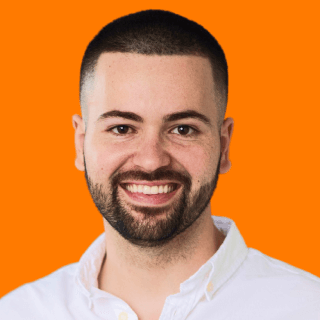How to Get in Front of Your Target Accounts With Google Ads
-
DESCRIPTION
Appear when prospects from your target accounts are searching on Google with this playbook.
-
CHANNEL
Google Ads
-
OBJECTIVE
Pipeline Generation
Hey I’m Silvio Perez, Head of Product Innovation at Metadata.
One of the biggest challenges with Google Ads is two people can search for the exact same thing!
I could be a marketing student searching for ‘account based marketing’ or a VP of Marketing at a scale up. Dramatically different profiles but still the same average CPC price.
If you’re interested in appearing when prospects from your target accounts are searching on Google to drive awareness/acquisition then this playbook is worth considering.
Is ABM Search right for you?
- You’ll want to confirm your CPC prices are reasonable to make your economics work. You can do so with the Google Ads Keyword Planner or in Metadata via Keyword Library.
- You’ll want to confirm you have enough search volume for your target keywords (ideally > 1,000 searches/month) to make your efforts worthwhile. You can do so with the Google Ads Keyword Planner or in Metadata via Keyword Library.
- You’ll want to confirm you have a large enough contact database (ideally > 50,000 matched audience size). Google can only match emails from Google Accounts (personal;gmail and business;g-suite) so you’ll want to have as many contacts possible to have a large matched audience size.
If ABM search makes sense after reviewing your estimated CPC prices, search volume and audience size.
Here’s a quick rundown on how this works.
How it works
- Create a list of medium-intent topical keywords to target. Your content pillars can help inform this (Metadata example = account based marketing, demand generation).
- Write ad copy that highlights your brand and connects the prospect from your TAL researching your topical keywords to your value proposition.
- Direct prospects from your ABM list to a dedicated conversion page such as requesting a demo, starting a free trial, and viewing an on-demand product tour.
The Playbook
Research and build your medium intent topical keyword list.
Head over to Library → Google Assets → Positive Keywords → Add New Keywords
Brainstorm your desired medium intent topical keywords you’d like to target.
The reason we recommend medium intent topical keywords for this playbook vs high intent longtail keywords is because of search volume and average cost per click prices.
Due to the fact that you’re combining a keyword AND an audience your reach is going to be significantly reduced.
By using medium intent topical keywords you’ll typically have a greater search volume and lower average CPC price compared to longtail high intent keywords.
You’re also ok bidding on these keywords (where you may not normally) because you know it’s someone from your key accounts researching.
When brainstorming topical keywords ask yourself:
- What content pillars are we actively trying to publishing content for?
Metadata example:
- Account based marketing
- Demand generation
- Marketing operations
Sync with your content marketing teams, and decide on your initial keyword list.
Once you have your list of keywords confirm you have enough search volume and your CPC prices are reasonable using the Metadata Keyword Library.
- Keywords with > 1,000 searches/month are ideal as less volume will struggle to deliver and scale.
- If you have keywords with < 1,000 searches/month but are HIGH value to your business then consider bidding on them anyways, just know you’re not going to be limited on scale.
- “Reasonable” CPC prices will differ company-to-company. When researching keywords with the Keyword Library focus on the ‘Higher Page Bid’ estimate.
- Just know that these numbers are estimates and usually wrong. You won’t know you real costs until you launch your campaign.
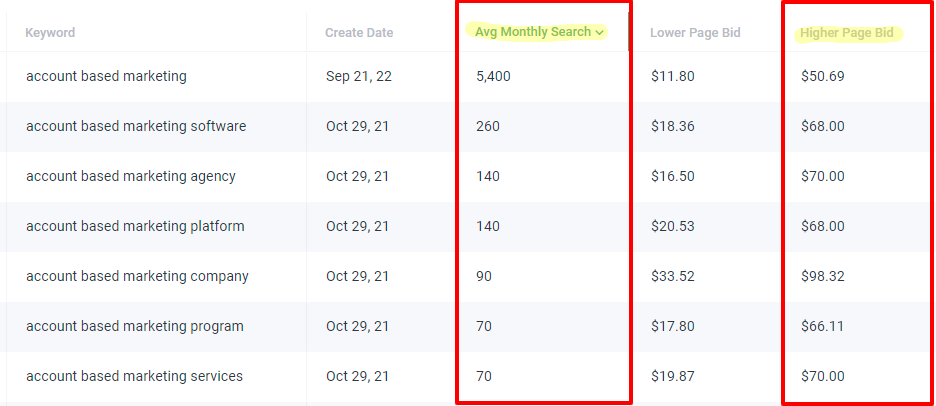
Create your target account list audience with Dynamic SFDC Contacts
Head over to Library → Audiences → Add New Audience → Dynamic Salesforce Contacts
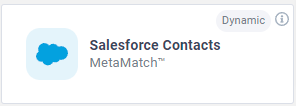
Complete the following steps:
- Give your audience a name (example = Tier 1-3 TAL (Dynamic)).
- Make sure the Daily refresh toggle is enabled (green color).
- Select New Salesforce Criteria (if starting from scratch).
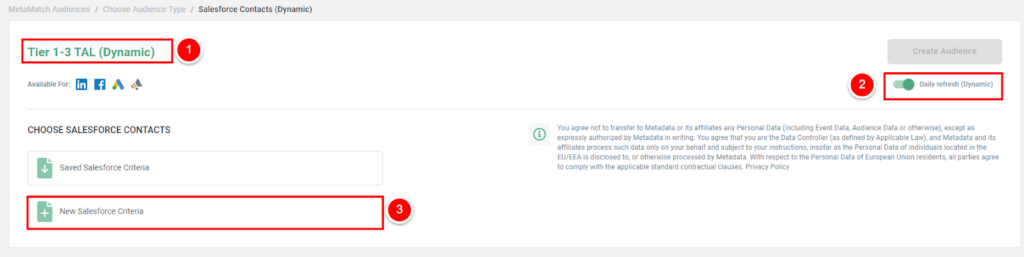
Next complete the following:
- Choose your Salesforce fields type (example = Accounts, Opportunities & Contacts).
- Lookup the fields you want to build your dynamic account list off of (example = Account > ABM Tier > Tier 1,2,3)
- OPTIONAL; if you want to add additional fields select + Add Field (example = Account > Account Type > Prospect) and adjust your Filter Logic from AND vs OR.
- Once complete, select ‘Save Criteria’ if you’re going to reuse these fields, then click Run, and Save (reminder: try to have as many contacts possible for matching).
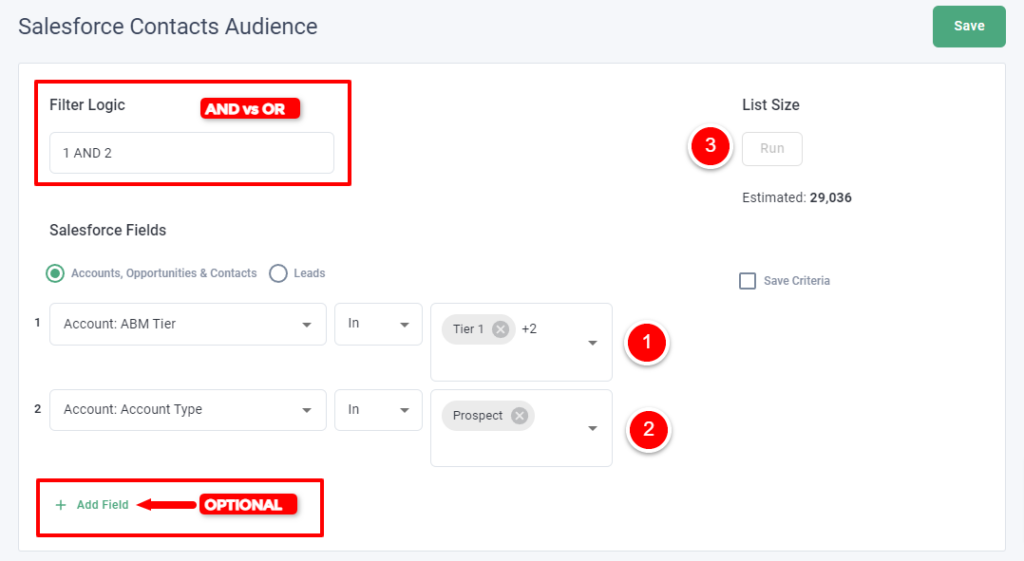
Create your paid search budget group (if applicable)
Head over to Campaigns → Budget Groups → Add New Group
How you set your group is completely optional based on your budget and goals.
If you want to guarantee that a certain amount of spend is allocated towards a specific channel then create its own dedicated group as outlined below.
For example:
- Group Name = Paid Search
- Goal = Lead Generation
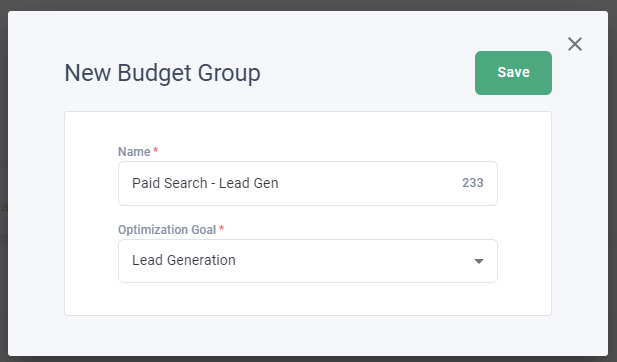
If you don’t mind budget being shared across different channels that support the same goal then create one group as outlined below.
For example:
- Group Name = Demo Request
- Goal = Lead Generation
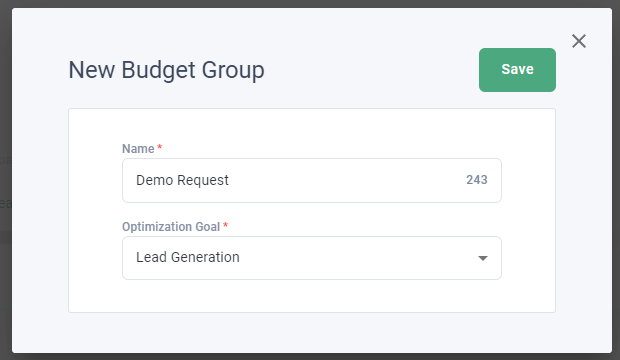
If you already have a group created that you’d like to use then skip this step.
Build your landing page offer you’re driving traffic towards.
Head over to Library → Offers → Add New Offer → Landing Page for Lead Generation
Enter your Landing Page URL (required) and Thank You Page URL (optional).
If you don’t have a thank you page, no worries! Just enter your landing page URL again.
(You’ll still be able to capture leads in Metadata without a Thank You Page URL).
Select ‘Retrieve Form Fields’ and map your fields accordingly.
IMPORTANT: email is the only required field but if mapping is incorrect can cause lead capture issues. For more information on creating landing page offers read this article.
Here’s an example landing page for Metadata:
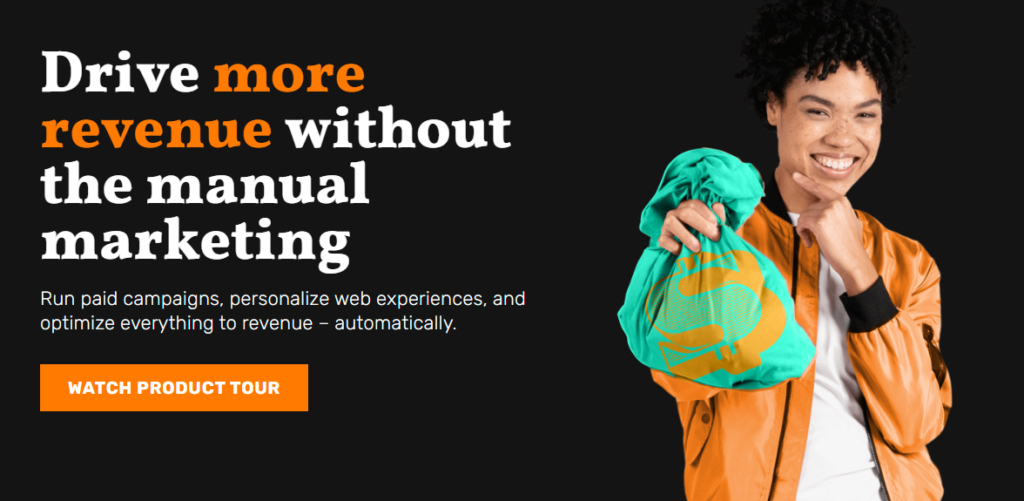
Write your ABM search ad copy with responsive search ads.
Head over to Library → Ads → Add New Ad → Google Ads
Enter your ad copy for minimum 3 headlines and 2 descriptions.
We recommend the following:
- Pin your brand name in position 1 for awareness.
- Highlight your unique differentiation in position 2.
- Metadata example = Generate Revenue, Not Leads
- Title case the beginning of each letter to help improve CTR, example:
- Title case = Metadata Is a Marketing Operating System Used By B2B Marketers
- Lower case = Metadata is a marketing operating system used by B2B marketers
- Pin and leverage as many positions possible to allow Google to rotate your ad copy but also control legibility with pins (if your ad isn’t readable, no one will click).
- 1 RSA (responsive search ad) should suffice as it’s the equivalent of 5 expanded text ads when leveraging all 15 headlines and 4 descriptions.
Here’s an example RSA for Metadata:
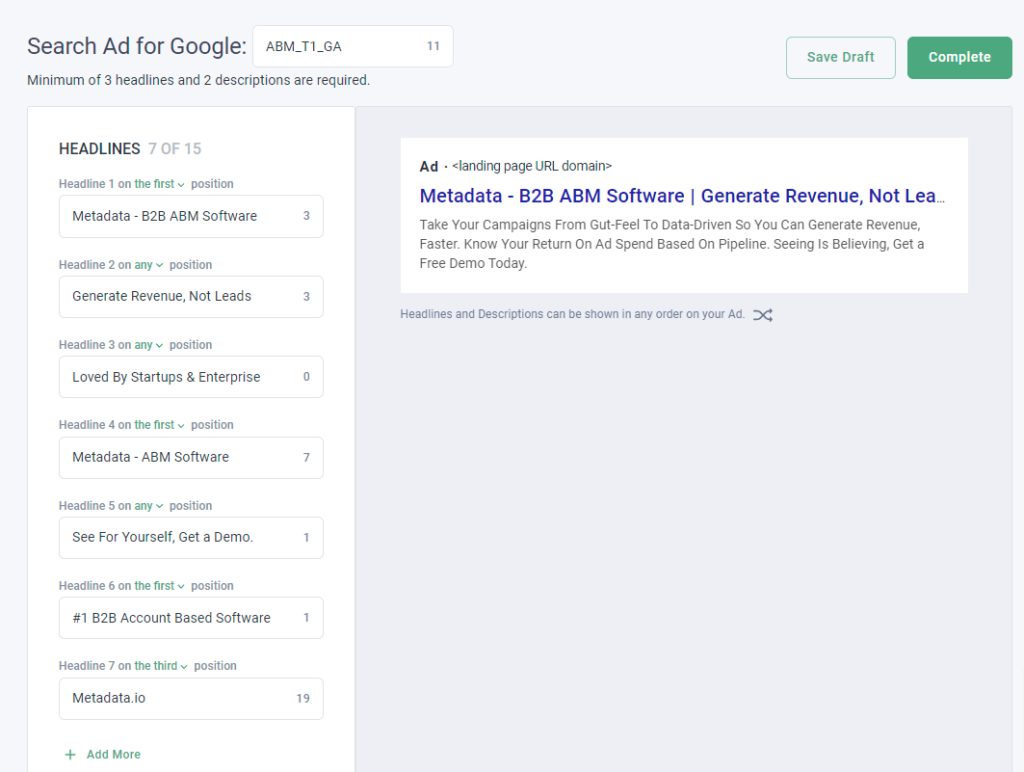
Setup and launch your ABM search campaigns!
Head over to Campaigns → Add New Campaign → Lead Generation
(You can do brand awareness, but we recommend Lead Generation for search campaigns).
Campaign Name:
Enter your campaign name, here’s a simple naming convention you can use:
- Region | Targeting | Channel | Match Type | Offer
- For example: NA | TAL + ABM KW | Google Ads | Broad | Demo
Campaign Ingredients (Keywords/Ads/Offers):
You’ll want to have a strong message match with relevant keywords, ads, and landing page to yield higher quality scores.
- Enable Google Ads and select ‘Include Keywords’ to add all the topical keywords you created in Step 1 (also recommend excluding relevant negative keywords).
- After adding your keywords select ‘Include Audience’ to add your target dynamic contact list audiences you created in Step 2 (also recommend excluding existing customers if audience size is large enough).
- Once you’ve added all your keywords and dynamic audiences select ‘Add Ad’ and choose your relevant ad copy for this campaign you created in Step 5.
- Finally once you’ve added all your ads select ‘Add Offer’ and choose your dedicated conversion landing page.
Campaign Settings
- MA List for Leads = 100% optional
- Native Bidding = recommend Maximize Conversions to start (can adjust post launch)
- Daily Budget Per Experiment = $25-$50/day per experiment
- Location = your target location (example = United States/Canada)
- Keyword Match Type = Broad match for max visibility
- Schedule = recommend Monday – Friday (can adjust post launch if needed)
- Language = recommend one language per campaign (example = English)
Once you’ve finalized your settings and campaign ingredients, launch your campaign!
P.S: Post-launch you’re going to want to actively review your Search Terms report and add relevant negative keywords since broad match will trigger your ads to appear for various terms.